U can hav a look for urself at:
-Raghav-


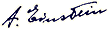
1. Logon to another Administrator account.
NOTE: If you do not have another Administrator account, then proceed to step 2.A) Go to OPTION ONE or OPTION TWO.2. Boot into Safe Mode.
NOTE: You may not need to enable the built-in Administrator account. If this was the only normal administrator account you had, then Safe Mode should automatically boot into the built-in Administrator account.A) If Safe Mode did not boot into the built-in Administrator account, then enable the Built-in Administrator account. If it did , then go to step 2C.
B) Logoff in Safe Mode, and then logon to the built-in Administrator account to logon with that account in Safe Mode.
C) Go to OPTION ONE or OPTION TWO.
1. Open the Start menu.
2. In the white line (Start Search) area, type regedit and press Enter.
3. If prompted, either click on Continue or enter the password for the Administrator account.
4. In regedit, go to: (See screenshot below step 5)
5. In the left pane, look for the S-1-5..... folder (SID key) with the long number that has .bak at the end of the numbers.Code:HKEY_LOCAL_MACHINE\SOFTWARE\Microsoft\Windows NT\CurrentVersion\ProfileList
(See screenshots below steps 6A and 7B)
NOTE:
A) In the right pane, look at the ProfileImagePath to verify that this is the user account profile that has the error.
B) You may have another S-1-5..... folder (SID key) above it with the exact same number without the .bak at the end of it.
6. For Two S-1-5..... folders (SID key) with the same Number -
NOTE: This is if you have two S-1-5..... folders (SID key) with the exact same numbers, but the second (below) one has the .bak at the end of the numbers.A) In the left pane, right click on the first (top) S-1-5..... folder (SIDkey) that does not have .bak at the end of the numbers and clickRename. (See screenshot below)B) Add .bk to the end of the numbers. (See screenshot below)C) In the left pane, right click on the second S-1-5..... folder (SID key) with .bak at the end of the numbers and click Rename. (See screenshot above)
D) Remove only .bak from the end of the numbers and press Enter. (See screenshot below)
E) Now go back and Rename the first one with .bk to .bak now at the end of the numbers and press Enter.F) Go to step 8.7. For Only One S-1-5..... Folder (SID key) with .bak -
NOTE: This is if you only have one S-1-5..... folder (SID key) for your user account with .bak at the end of the numbers.A) In the left pane, right click on the S-1-5..... folder (SID key) with.bak at the end of the numbers and click Rename. (See screenshot below)
B) Remove only .bak at the end of the numbers and press Enter. (See screenshot below and below step 10)8. In the right pane of the one without .bak now, right click on RefCount and click on Modify. (See screenshot below step 10)
NOTE: If you do not have RefCount, then right click on a empty space in the right pane and click New and DWORD (32 bit) Value, then type RefCount and pressEnter. This value for this entry will reset and return back to the original value after you have restarted the computer and logged on to the account.A) Type 0 (number) and click on OK. (See screenshot below)9. In the right pane of the one without .bak now, right click on State and click onModify. (See screenshot below step 10)
NOTE: This value for this entry will reset and return back to the original value after you have restarted the computer and logged on to the account.A) Type 0 (number) and click on OK. (See screenshot below)10. The registry will now look like this for the one without .bak now. (See screenshot below)11. Close regedit.
12. Restart the computer.
13. See if you can logon now.
NOTE: If this still does not help, then try OPTION TWO below
1. Delete the User account profile that this error is for.
NOTE: See: How to Delete a User Account in Vista
2. Open the Start menu.
3. In the white line (Start Search) area, type regedit and press Enter.
4. If prompted by UAC, click on Continue.
5. In regedit, go to: (See screenshot below step 7)
6. In the left pane, click on one of the S-1-5..... folders (SID key) with the long number in it.Code:HKEY_LOCAL_MACHINE\SOFTWARE\Microsoft\Windows NT\CurrentVersion\ProfileList
NOTE: It may have .bak at the end of it.A) In the right pane, look at the ProfileImagePath to see if this is the same user account that you deleted in step 1 above.7. To Backup the Registry SID Key -
B) Repeat step 6 until you find the one that you deleted in step 1 above.
NOTE: If the user account is not here, then it has already been removed when deleted in step 1. Go to step 9.
WARNING: You should backup this SID key to be safe in case you delete the wrong one in step 8 below.A) Right click on the SID key, and click on Export.
B) Type in a name and save the REG file to a safe location.
NOTE: This is your backup. To Restore the Backup, right click on theREG backup file and click on Merge.
C) Continue on to step 8.8. To Delete the Registry SID Key -A) Right click on the SID key, and click on Delete. (See screenshot above)
B) Click on Yes to confirm deletion. (See screenshot below)9. Close regedit.
10. Now, just create a new normal Administrator account.
NOTE: See: How to Create a New User Account in Vista
11. Restart the computer, and log on to your new account.
NOTE: If this still does not help, then either try OPTION ONE

